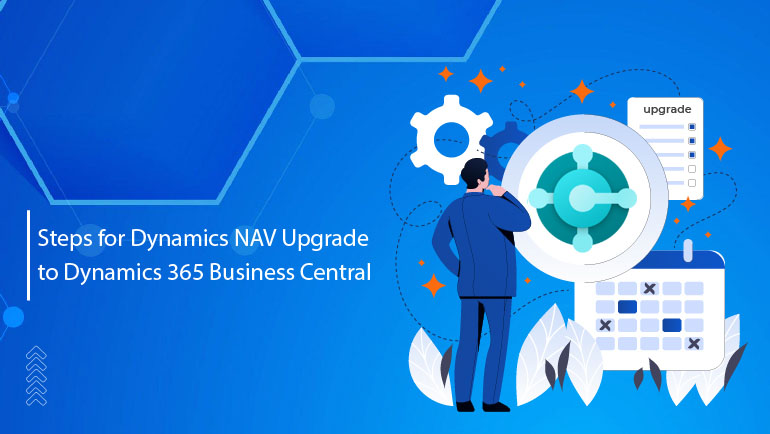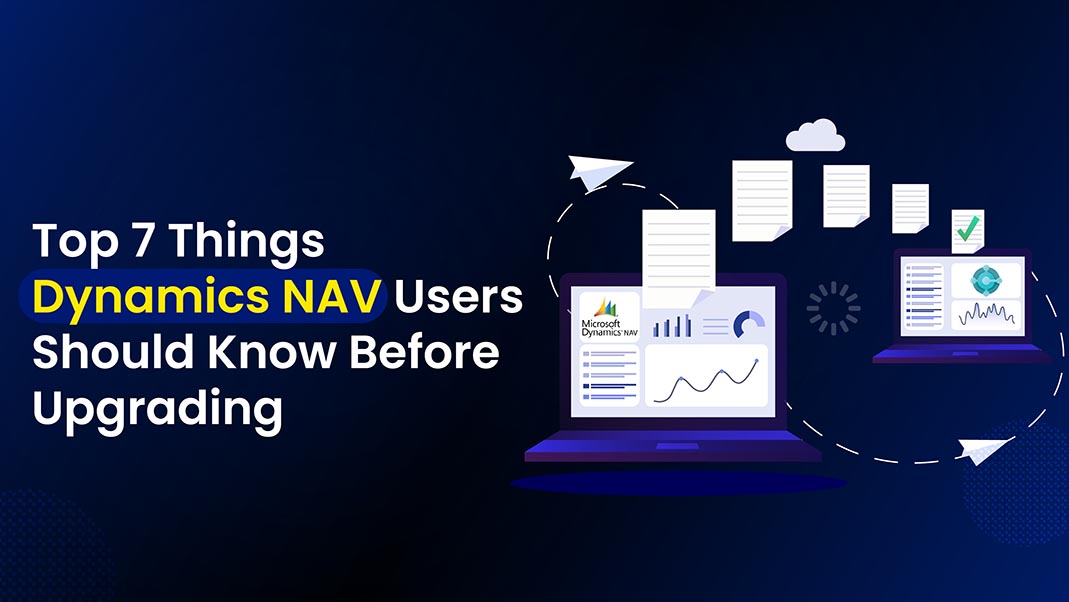From Legacy to Modern: The Ultimate Guide to Upgrading from Dynamics NAV to Business Central
Find the full potential of your business by transitioning from Dynamics NAV to Microsoft Dynamics 365 Business Central, the comprehensive cloud-based ERP solution designed for businesses of all sizes.
As your business evolves, it’s crucial to ensure your technology keeps pace. NAV to BC Upgrade represents the latest advancement from Microsoft, offering enhanced functionality, security, and scalability compared to previous NAV(Navision) versions.
Dynamics NAV to Business Central allows you to:
- Streamline the business operations and,
- improve efficiency.
While benefiting from cost-effective cloud-based solutions, Dynamics NAV Upgrade to Business Central ensures affordability and security, leveraging Microsoft’s advanced Azure infrastructure.
With NAV to Business Central Migration, you gain the flexibility of anytime, anywhere access to your data, empowering your team to make informed decisions and drive business growth. Choose the future of ERP technology and elevate your business operations with Microsoft Dynamics 365 Business Central.
Migrate NAV to Business Central today and experience the power of a modern, cloud-based ERP solution tailored to meet the evolving needs of your business.
Upgrading To Dynamics NAV
NAV to Business Central Upgrade to your existing system can seem challenging, both in terms of effort and investment. However, our Business Central Consultants have simplified the process into three crucial stages to make it manageable.
Stage 1
Before Technical Upgrade, we guide you through the path to modernization, tailored to your current NAV version. Whether you’re on NAV 2015, 2016, 2017, or 2018 or even older versions like NAV 2013 or NAV 2013 R2, our method ensures a smooth transition to the latest version, keeping your business competitive in today’s market.
Stage 2
During NAV Upgrade to Business Central, we emphasize the importance of transforming your customizations into efficient and scalable apps and pre-tenant extensions. This step optimizes your upgrade’s benefits, ensuring compatibility and future-proofing your system for upcoming updates.
Stage 3
After Technical Upgrade, we highlight the value of partnering with a trusted Microsoft Dynamics 365 Partner like Nevas Technologies. Our Dynamics 365 consultants streamline the upgrade process, facilitating seamless data migration to Microsoft Business Central and empowering your business with a more efficient and future-proof system.
Additionally, we provide crucial preparatory steps for unlocking the full power of Upgrade NAV to Business Central. Converting custom V1 extensions to V2 extensions and optimizing system code units are essential for maximizing efficiency and capabilities in the latest version.
Begin your upgrade journey today with Nevas Technologies, your trusted Microsoft Dynamics Partner and stay ahead of evolving business needs with Dynamics 365 Business Central.
Preparations for Dynamics NAV Upgrade
Step 1: Safeguard Your Data with a Comprehensive Backup
Prior to initiating the technical upgrade, safeguarding your critical data is a paramount. Performing a full backup of your database guarantees a secure copy of your information in the event of any issues during the upgrade process. Keep in mind that the duration of this step is contingent upon your database’s size. If time is of the essence, opting for a differential backup can expedite the process.
Step 2: Remove Unnecessary Extensions
In single-tenant mode, uninstall all extensions before initiating the upgrade. Conversely, in multi-tenant mode, focus on uninstalling V extensions exclusively.
Step 3: Ensure Object Integrity through Compilation
To minimize the chances of errors during the upgrade process, it’s crucial to compile all objects and ensure that they are unlocked. Additionally, make sure to check that all tables are synchronized.
Minimize the risk of errors during the upgrade process by compiling all objects and make sure that they are unlocked. Verify that all the tables are synchronized.
Step 4: Upload the Business Central License
Access the latest Dynamics 365 Business Central features by uploading the provided Microsoft license to your SQL server. Ensure requisite permissions within the SQL server for seamless execution.
Step 5: Cease the Old Instance
Commence the upgrade process by halting the old Dynamics NAV instance on your server.
Step 6: Cleanse the Server Instance and Breakpoint Tables
Utilizing the SQL Server Management Studio, clear the “dbo.Server” Instance and “dbo.Debugger” Breakpoint tables within your old database.
Step 7: Disconnect All Connections
To conclude the preparation stage of the technical upgrade by terminating all connections to the database. This guarantees a smooth and uninterrupted upgrade process.
Step-by-Step Procedure for Upgrading from NAV to Business Central
Follow these precise steps to execute the technical upgrade for NAV seamlessly.
Step 1: Installing Business Central
Utilize the Business Central Setup to install the new solution, encompassing demonstration, production, and development environment components. Once installed, launch the NAV development environment as an administrator.
Step 2: Connecting to the Application Database
Establish connectivity with the Azure SQL database using the name format “SQLDatabaseServerName.database.windows.net”.
Step 3: Connecting the Development Environment to the Server Instance
Navigate to the Database Information window and click on the drop-down arrow next to the Server Instance field.
Select the desired server instance from the list of available options to connect to the development environment.
Step 4: Importing the Code unit 1 Replacement
Save the code provided by Microsoft in a text editor and access it accordingly.
Step 5: Compiling All Objects
Access Object Designer and select “Compile” under Tools. Opt to synchronize the schema at a later stage.
Step 6: Fixing Compilation Errors
Upon converting the Microsoft Dynamics NAV 2018 database to the Business Central database, it’s common to encounter multiple compilation errors in the standard NAV objects that require resolution.
Step 7: Repairing the Published V2 Extensions
Utilize the “Repair-NAV App cmdlet” to rectify any issues with published V2 extensions. For multi-tenant mode, ensure to mount the tenant database afterwards.
Step 8: Synchronizing
Conduct synchronization between the tenant database and the application database to finalize the upgrade process. You can also explore the slabs for Business Central pricing to estimate how much it’d be for the completion.
What Comes Next After Completing the Technical Upgrade from NAV to Business Central?
If there are still outstanding tasks before completing the upgrade process, follow the steps outlined below.
- Upgrade Javascript-based Control Add-Ins : Review the JavaScript-based control add-ins intended for use in the Business Central Server and ensure they are upgraded to the latest versions.
- Install V2 Extensions : If you’re operating in single-tenant-only mode, install the V2 extensions and utilize the Install-NAV App cmdlet to ensure their proper functionality.
- Transition Custom Code : Migrate your custom code from old “codeunit 1” to new management “codeunits” for seamless integration.
- Configure Pages and Reports : After completing the technical upgrade, you may find that pages and reports are not searchable in the Web client. To restore their searchability, adjust the object properties and create an object search index.
- Upload Customer License : Complete the NAV to Business Central technical upgrade by uploading the customer license.
Conclusion
Dynamics NAV Upgrade to Business Central marks a significant stride toward scalable growth. We have outlined the essential steps for securely migrating your NAV data.
Should any uncertainties persist, our Business Central Consultants experts are available for a personalized consultation. Schedule a meeting with us to discuss your concerns and receive tailored business-focused solutions and Microsoft Dynamics NAV Support too.
We’re here to support your journey and ensure a smooth transition that empowers your business to thrive and serve others effectively.